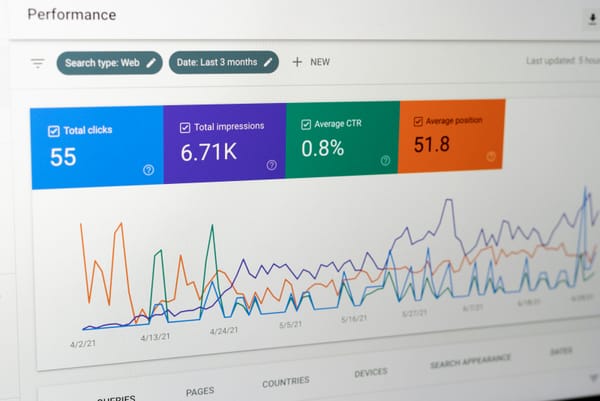How to Connect IndexBlaze to Google Search Console
Introduction
Access to Google Search Console is crucial for users to monitor their website's presence in Google search results and optimize its performance.
IndexBlaze must be authorized in the Google Search Console to efficiently index your links, ensuring they appear quickly and prominently in search results.
This authorization allows IndexBlaze to manage and automate the indexing process seamlessly.
If you don't have a Google Search Console account yet, you can create one using the following article:

Integration
Follow these step-by-step instructions to seamlessly connect your website with IndexBlaze, enabling automated and efficient indexing. Let's dive in!
1- Add Sitemap
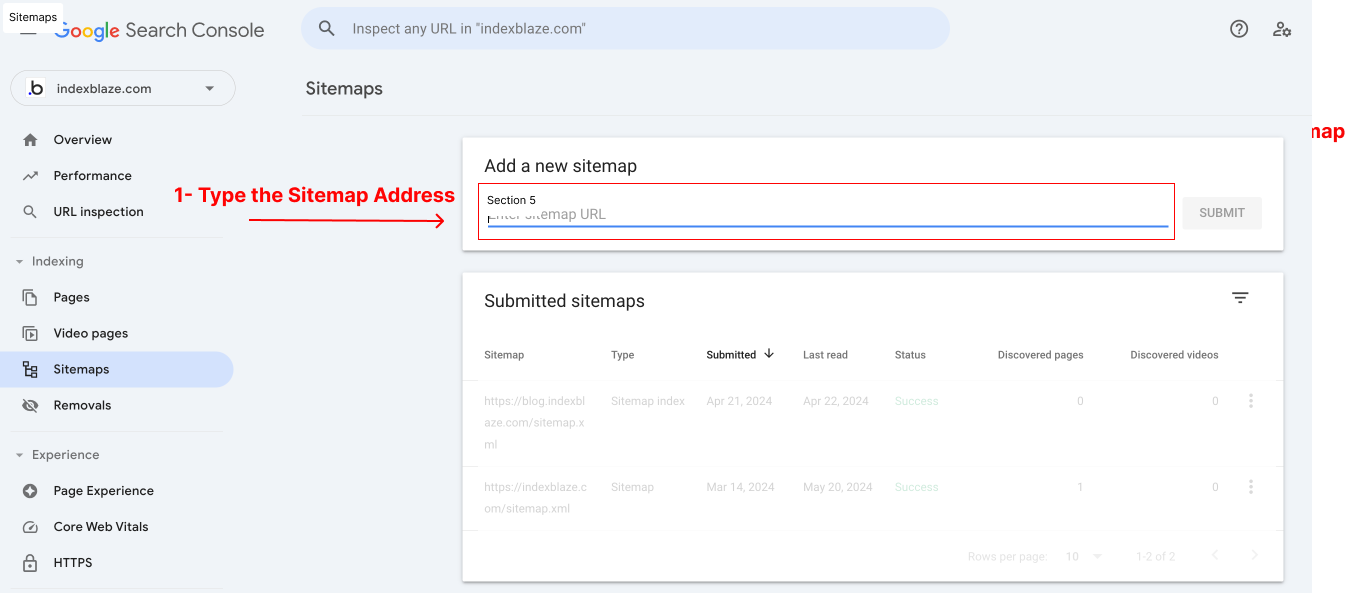
2- Enable Auto-Index
To streamline and automate the indexing process for your website, you can enable the "Auto Index" feature in IndexBlaze. Follow these steps to activate it:
- Go to Your Dashboard
- Log in to IndexBlaze and navigate to your account dashboard.
- Select Your Website
- Choose the website for which you want auto-indexing enabled.
- Toggle the Auto Index Feature
- Locate the "Auto Index" option.
- Toggle the switch to enable Auto Indexing for your website.
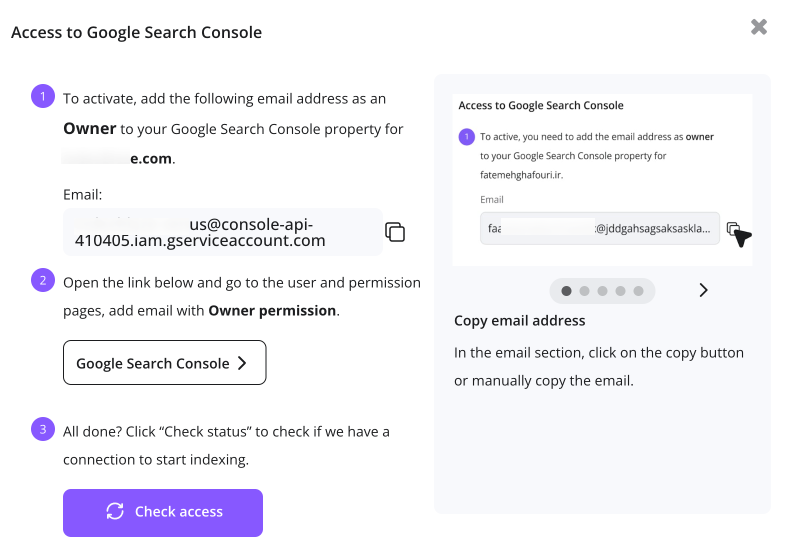
3- Authorize IndexBlaze to Index Pages
IndexBlaze needs authorization to access the indexing API for your website to effectively manage and expedite the indexing process on Google.
By granting access, IndexBlaze can synchronize with your Google Search Console, automate the submission of your web pages, and ensure your content is indexed within 24 hours.
Rest assured, you retain full control over this access and can revoke permission through your Google Search Console settings, ensuring your security and peace of mind.
Navigate to Your Domain Settings
- Open Google Search Console and select your domain.
- Go to the settings page by clicking on Settings in the left-hand menu.
- Choose Users and Permissions from the dropdown.
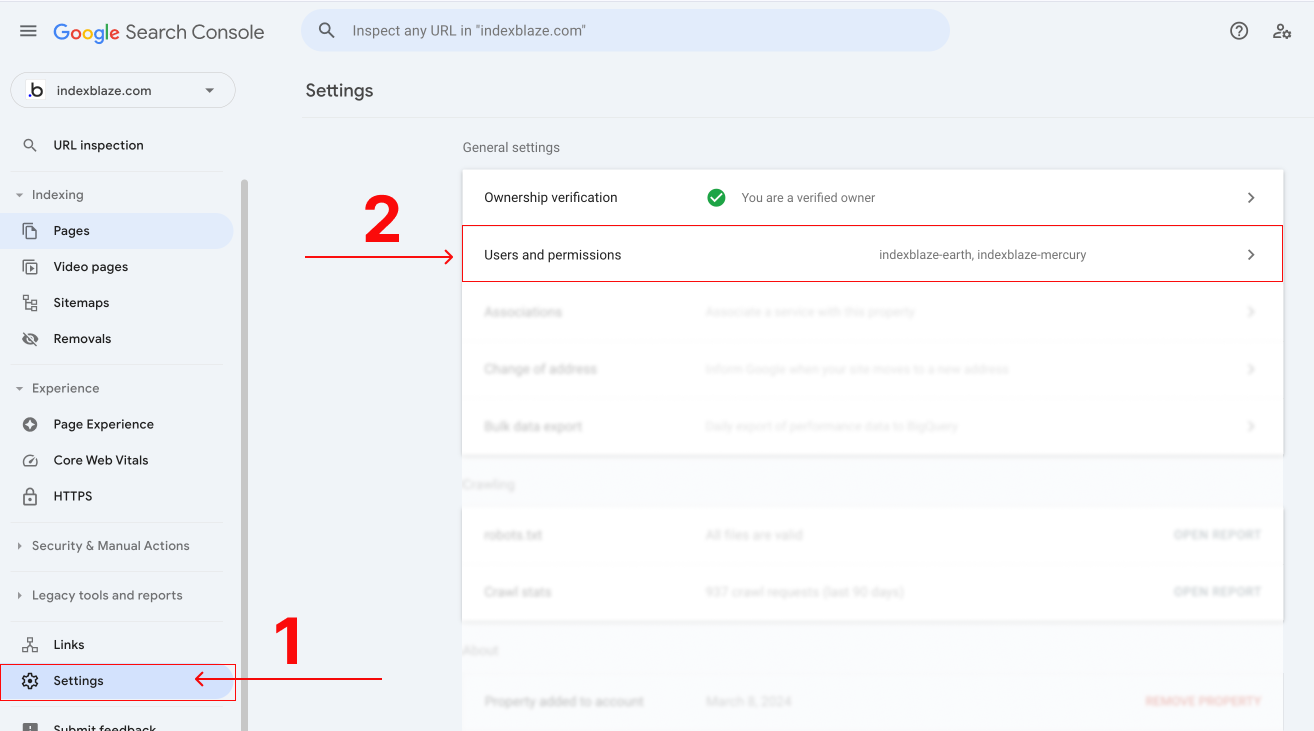
- Click the Add User button, which you'll find at the top right of the page.
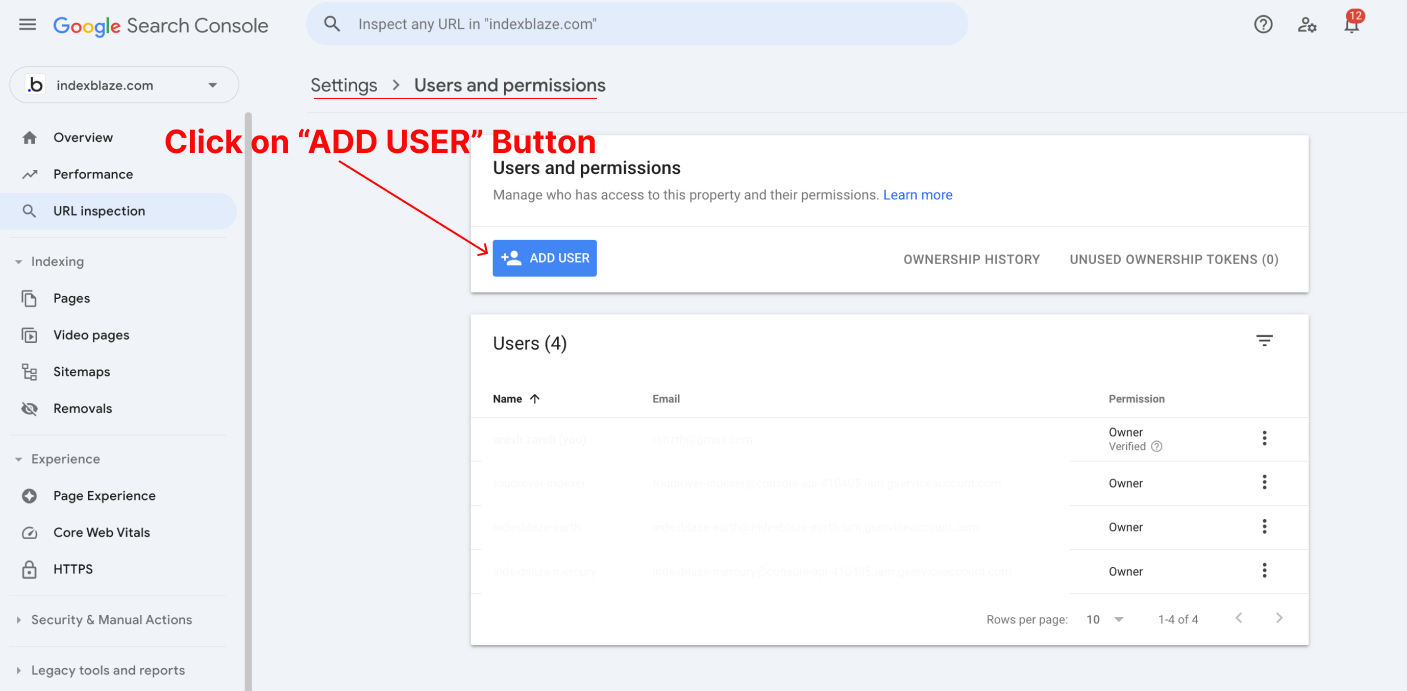
- A form will appear. Paste the email address of the new user into the provided field.
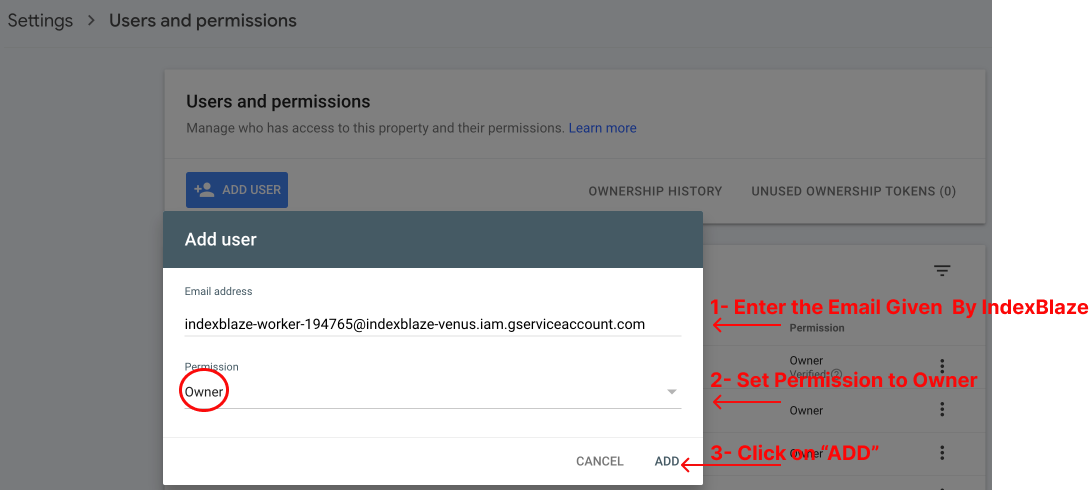
- Select the permission level as Owner to grant full access.
- Finally, click Add to confirm and add the new user.
3- Verify Your Integration
After authorizing IndexBlaze in Google Search Console, return to the IndexBlaze dashboard to ensure everything is set up correctly. Follow these steps to confirm successful integration:
- Navigate to Your Dashboard
- Open IndexBlaze and go to your account dashboard.
- Select Your Website
- Find and select the website you just authorized.
- Check Access
- Click on the "Check Access" button for the specified website.
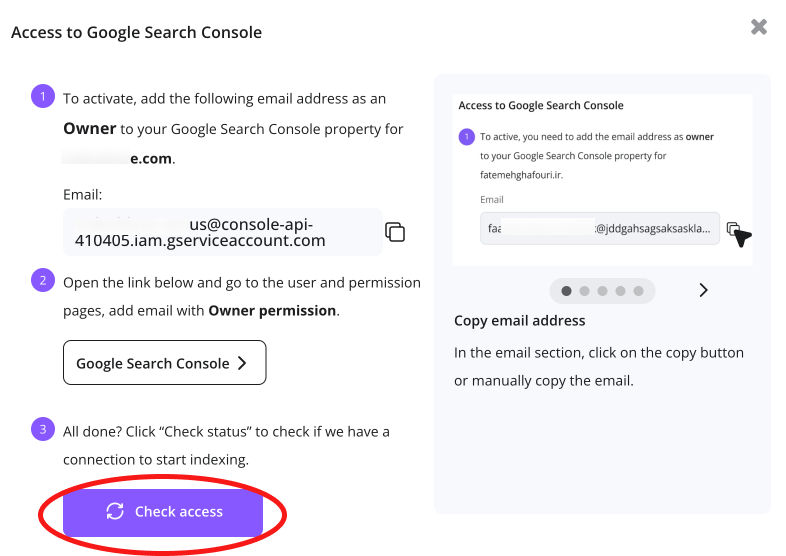
This will verify that IndexBlaze has the necessary permissions to manage the indexing process.
By confirming access, you ensure that IndexBlaze can effectively index your pages and keep your content up-to-date on Google. If any issues arise, follow the on-screen instructions to resolve them promptly.
By enabling the "Auto Index" feature, IndexBlaze will automatically reindex your pages with their latest versions, ensuring your content remains fresh and relevant on Google. This feature saves you time and effort, allowing you to focus on other aspects of your business while maintaining optimal search visibility.